Cookies Policy
Our website uses cookies. By using our website and agreeing to this policy, you consent to our use of cookies in accordance with the terms of this policy.
What are cookies?
Cookies are a kind of short-term memory for the web. They are stored in your browser and enable a site to ‘remember’ little bits of information between pages or visits.Cookies can be used by web servers to identify and track users as they navigate different pages on a website, and to identify users returning to a website. Cookies may be either “persistent” cookies or “session” cookies. A persistent cookie consists of a text file sent by a web server to a web browser, which will be stored by the browser and will remain valid until its set expiry date (unless deleted by the user before the expiry date). A session cookie, on the other hand, will expire at the end of the user session, when the web browser is closed.
How do we use cookies?
Cookies do not contain any information that personally identifies you, but personal information that we store about you may be linked, by us, to the information stored in and obtained from cookies. The cookies used on this website include those which are strictly necessary cookies for access and navigation, cookies that track usage (performance cookies) and remember your choices (functionality cookies).
We may use the information we obtain from your use of our cookies for the following purposes:
- to recognise your computer when you visit our website,
- to retain clients’email addresses and passwords when they log in to our ‘Member’s Area,’
- to track you as you navigate our website,•to improve the website’s usability i.e. our Live Chat application to answer questions you have in real time,
- to analyse the use of our website-such as how many people visit us each day,
- in the administration of our website.
Third party cookies
We work with the following companies in maintaining and improving our website. A brief description of what they do is found below. We ensure that any company which works with us and collects personal data complies with strict GDPR data protection standards. If you have any more questions, please do contact us and we’ll be happy to help.
Google & Google Analytics Privacy Policy
We use Google Analytics to better understand how our customers navigate to and through our website, how long customers spend visiting our content items and how often they return to visit our website. Google Analytics also helps us track the effectiveness of the money we spend on our digital marketing and social media campaigns.
Google’s GDPR compliant Privacy Policy, which contains information on cookies, can be found here: https://policies.google.com/privacy/update
Blocking cookies
Most browsers allow you to refuse to accept cookies. For example:
- In Internet Explorer 11 you can refuse all cookies by clicking “Tools”, “Internet Options”, select the “Privacy”taband, locate “Advanced” under Settings and choose if you want to allow, block or be promoted for first and third-party cookies
- In Microsoft Edge click on the three dots icon in the top right-hand corner and select “Settings”. Locate “View advanced settings”. In the “Cookies” section you will find a drop-down menu where you can select “Block only third-party cookies” or “Block all cookies”. You will then have to re-start Microsoft Edge.
- In Firefox you can block all cookies by clicking “Tools”, “Options”, and un-checking “Accept cookies from sites” in the “Privacy” box.
- In Google Chrome you can adjust your cookie permissions by clicking on the three dots icon in the top right-hand corner of your browser screen, selecting “Settings” from near the bottom of the drop-down list, then clicking on “Advanced” near the bottom. This should open options. In the “Privacy” section, click “Content Settings” and disable cookies by selecting “Block site from setting any data”. Click “Done” to save your preferences.
- On Safari on Apple OS X click on the Safarimenu, then “Preferences” then “Privacy”. Under “Accept Cookies” unselect the “Always allow” option.
- For Opera choose “Settings”, “Quick Preferences” and uncheck “Enable Cookies”.
Blocking all cookies will, however, have a negative impact upon the usability of many websites. If you block cookies, you may not be able to use certain features on our website (log on, access content, use search functions)
Deleting cookies
You can also delete cookies already stored on your computer:
- In Internet Explorer 11 click on “Tools”, point to “Safety” and then select the “Delete browsing history”. Click on the “Cookies and website data” checkbox and then choose “Delete”.
- In Microsoft Edge click on the three dots icon in the top right-hand corner and select “Settings”. Under “Clear browsing data” select “Choose what to clear” and select the checkbox next to “Cookies and saved website data” then click on “Clear”. If you wish you can turn the “Always clear this when I close the browser” setting to “On”.
- To delete cookies from a particular website in Firefox, click on the three lines icon and choose “Options”. In the “Privacy & Security” panel go to the “History” section and in the drop menu next to “Firefox will” choose “Use custom settings for history”. A cookies window will appear when you click “Show Cookies”. In the Search field type the name of the site whose cookies you want to remove. Select the cookies you wish to remove and click “Remove Selected”. Click “Close” to close the Cookies window and the “about:preferences” page.
- To delete all cookies, open the cookies window as above and click “Remove All Cookies”.
- In Google Chrome click on the three dots icon in the top right-hand corner, select “Settings” and find “Advanced” near the bottom. Under “Privacy and security” click on “Content settings”. Click on “Cookies” and Under “All cookies and site data” select “Remove All”. Confirm by clicking on “Clear all”.
- On Safari on Apple OS X click on the Safari menu, then select “Preferences” from the drop-down. Go to the “Privacy” tab. Click the “Remove All Website Data” button to remove all stored website data and click “Remove Now” to confirm. To remove stored data by individual site, click on the “Details” button and select the sites with the stored data you wish to remove. Click “Remove” and then “Done”.
- For Opera selecting “Settings”, “Preferences”, “Advanced” and then “Cookies” and checking the “Delete new cookies when exiting Opera” and closing Opera when you have finished browsing will ensure the cookie information is kept in the browser.